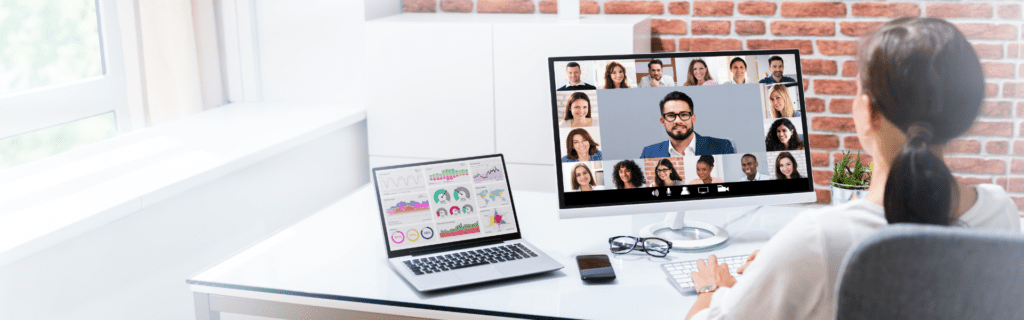Things have been moving online for a while now. Zoom calls, Google meets, and other types of online meetings are a popular way to meet with your team, customers, and even friends without having to leave your house. While we’re all moving to the virtual world we want to find ways to stay productive. It’s easier than you think to run a productive zoom call. If you’re struggling with making your zoom calls effective give some of these tips a try.
Tip #1: Make a Plan.
When you’re preparing for your zoom call take time to make either an outline or a full plan. Your plan can include a list of topics to be covered, an outline of time limits, and anything that needs to be included. Avoid reading off a script and keep your meeting natural by creating a plan instead of a full page to read from.
Tip #2: Set a Time Limit.
A well-planned meeting has a set time constraint that helps members of the call know when the call starts and when they can expect it to end. A time limit also helps everyone stay on track by limiting wasted time. Time limits create boundaries that
Tip #3: Define a Purpose.
The best meetings have a reason. Keep things clear and concise about why you’re all meeting. Make sure your plan from tip #1 is centred all-around the purpose to keep the meeting on topic and interesting to everyone involved in the call.
Tip #4: Keep it Engaging.
Interactive calls are the best! Keep your meeting attendees alive and awake with ice breakers, question times, and interactive moments. You can host games, quizzes, or have break-out rooms (if needed/possible for the topic) to keep members involved. The more involved your members are the more likely they are to remember what went on.
Tip #5: Record Your Meeting.
Recording your meeting not only allows people who couldn’t make it to follow along on the updates or training included in the call but it also allows you to reuse any training done in the call. If you screen-shared a process, walked someone through a frequently asked question, or showed off a new product recording this process can help save you time from creating a video for it later.
Tip #6: Utilize Automatic Mute.
It can be hard to hear over all your zoom guests chatting or their individual background noise. It can also be embarrassing to ask a group to mute or even worse one person. When you’re in an online meeting take advantage of those host benefits including automatic mute. This can keep the focus on the person talking without having to interrupt to ask for quiet.
Tip #7: Turn Off Other Notifications.
Our emails, social media, and phone calls are important, but they can interrupt a great meeting at the absolute worst times. Let’s avoid that any way we can by keeping our notifications on all devices silent. Nothing ruins a perfect zoom call moment like a phone call from a wrong number call.
Tip #8: Follow Up.
After your meeting (if applicable) send a follow-up email. This follow-up email can include a summary of the meeting (for those who couldn’t make it), a link to the recording, important notes, and anything you may have missed. This email can also be a great opportunity for tip number nine.
Tip #9: Ask For Feedback.
If you want your next meeting to be better, it’s simple! Ask your guests for feedback. The members of your meeting know best what would benefit the next call. Allow space for them to let you know what could be a bit better next time. You can use your follow-up email to ask for that follow-up if there isn’t time during the meeting.
Tip #10: Canva, Canva, Canva.
Canva is a great tool for anyone running an online meeting or call. Canva and Zoom allow screen sharing and you can use this to your advantage for visually appealing slide shows that keep your guests interested. Canva has lots of templates, stock images, and more for businesses to use to make creative presentations that can be included in your calls.
Tip #11: Test Ahead of Time.
If you want your meeting to be productive and run smoothly, it’s helpful (and almost essential) to test your sound and video and other features you’ll be using during your call. Included in your tests should be sound (for background sounds as well), video, screen share, and your overall settings and setup.
Tip #12: Set Reminders.
Help meeting attendees stay informed about the date and time by setting reminders for your meeting. You can set reminders for a few days before, the day before, and an hour before. This gives people time to prepare and makes sure they don’t forget. Another great way to use reminders is setting yourself reminders to keep you on track before and during the meeting. Reminders can help keep your topics on time as well. You can use a time keeper to remind you during the meeting to follow your time plan.
Tip #13: Set Up For Success.
Keep your audience focused on the topic and not on a distraction. When you’re testing ahead of time take time to test your set up as well. You’ll need good lighting, a non-distracting back drop, and clear sound. You want to make sure your audience can hear and see you. You’ll spend a lot of time saying “Can you hear me now?” if you’re not testing and planning your set up ahead of time. You can create great lighting with a ring light or if that’s unavailable utilize all the natural light and light sources obtainable to you. What about your background? Keep things simple with a plain wall (white if available). You can use the blur my background feature if you can’t find a clear background. If that’s still a little too distracting for your topic the greenscreen feature can allow you to use a Canva created background or a stock photo background already available to keep things on brand.
Are you feeling more ready for your Zoom call?